How to hide online status on whatsapp
WhatsApp is
an instant messaging application used by over 2 billion people worldwide. The
app lets you receive and send messages and make calls. It also has a feature to
allow you to send documents, photos, and videos. But there is a problem for
those who want to hide their status, because when you use WhatsApp, people know
you do. By default, they also know when you have seen a message, last seen is
also shown in whatsapp.
In WhatsApp,
the user knows that whenever a message is sent is seen or not. When your text
it is text message or video is sent, then a single tick mark appeared. When two
tick’s marks appeared, it means your message was delivered to the contact, and
two blue ticks would mean your message has been read.
Now, in case
if you are interested in avoiding some people on WhatsApp, then there is a way
to do this. You can easily hide your blue tick and online status on WhatsApp
through 2 ways. The app's settings and using Google play store apps. You’re
last seen refers to the last time you used WhatsApp.
Now how to
hide last seen, so the sender did not know that their message has been read.
Confused! Don’t worry, in this article I will tell you how to hide blue tick
through direct setting and what type of apps used for this purpose.
First, how to
find the best no seen apps on the play store, I am listing here 5 top-ranking
Unseen apps that have amazing features. No Seen Apps are specially designed to
read the sender messages without leaving blue tick. There will be no blue tick
and your status will be unseen.
Top 5 Unseen
Apps in play store are:
1. NoSeen-Hide blue tick, Unseen last Read
2. Unseen
for WhatsApp
3. No
Last Seen
4. Unseen
5. Unseen
Messenger
Secondly, we
can hide last seen status through setting. Now here is the trick where you can
read text message without leaving last seen status and that too with the blue
tick! You can follow these steps to hide your blue tick on whatsApp.
Step 1: First,
Just open your WhatsApp on android device.
Step 2: Next,
click on more options (three dots) located in the right corner.
Step 3: From
the drop-down menu, click Settings options.
Step 4: After
that, click on Account.
Step 5: On
the account page click Privacy.
Step 6: On
the privacy page click Last seen.
You will get 3 options:
My contacts:
It means that all your contacts will view your last seen status.
Everyone: All
the people who have your number, not in your contact list, will be able to view
your last seen.
Nobody:
Nobody will view your last seen.
Step 7: Now
select any one option at your convenience.
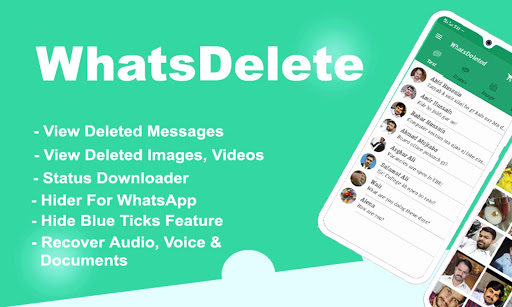


Comments
Post a Comment